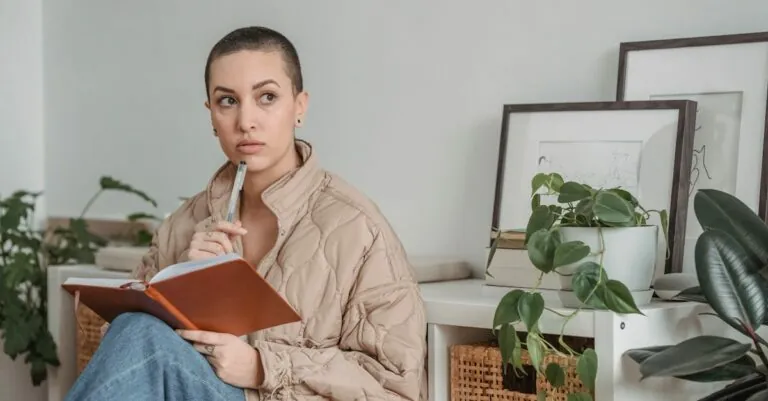Table of Contents
ToggleEver found yourself in a Google Docs document, desperately trying to draw a perfect circle, only to end up with something resembling a squished pancake? You’re not alone! Many users struggle with this seemingly simple task, but fear not—there’s a way to master the art of circular perfection.
Understanding Google Docs Drawing Tools
Google Docs offers various drawing tools that simplify creating and editing shapes. Users can easily access these features to enhance their documents and achieve precise designs.
Overview of Drawing Features
Drawing tools in Google Docs include shapes, lines, and text boxes. Shapes like circles, rectangles, and arrows facilitate easy formatting. Users can customize colors, borders, and sizes to match their design preferences. Adding images and adjusting layer positions are also possible, allowing for seamless integration of graphics into documents. Context menus enable quick actions like grouping, rotating, and aligning shapes for cohesive layouts. Mastering these features enhances overall document aesthetics.
Accessing the Drawing Interface
Accessing the drawing interface in Google Docs is straightforward. Users can find it in the “Insert” menu, followed by selecting “Drawing.” A pop-up window appears, offering various options. This space features tools for creating shapes, including circles. Clicking the “Shape” icon opens a dropdown menu displaying suitable options. After choosing a shape, users can draw directly in the interface by clicking and dragging. Once finished, saving changes applies the drawing to the document seamlessly.
Steps to Draw Circles in Google Docs
Drawing circles in Google Docs involves using specific tools and customizing their properties. Follow these steps to create perfect shapes in your document.
Using the Shape Tool
Access the drawing interface by selecting “Insert” and then “Drawing.” Click on the “+” icon to open the drawing canvas. Locate the shape tool in the toolbar, which features a circle icon. Choose the circle from the drop-down menu. To create a circle, click and drag on the canvas while holding down the Shift key. Releasing the mouse button finalizes the drawing. This method ensures a perfectly proportioned circle appears in the drawing area.
Customizing Circle Properties
After drawing the circle, customization options provide visual appeal. Click on the circle to reveal formatting options in the toolbar. Adjust the fill color by selecting the paint bucket icon. Alter the border color using the pencil icon, which allows users to choose specific styles and thicknesses. Resize the circle by dragging its edges while holding the Shift key to maintain proportions. Further enhancements can be made by adding text inside the circle, providing additional context or emphasis.
Tips for Effective Circle Drawings
Achieving a perfect circle in Google Docs involves a few practical techniques. Optimizing size and color enhances the overall presentation of the circle.
Adjusting Size and Proportion
Resizing circles is straightforward in Google Docs. Users can click and drag the corners of the shape to adjust its size while maintaining the perfect proportion. Holding the Shift key during the adjustment keeps the circle’s dimensions uniform. It’s important to carefully consider the circle’s scale relative to surrounding text or graphics. Keeping notes on desired dimensions helps ensure consistency across various shapes. Explore the options available in the toolbar to refine size adjustments seamlessly. With practice, achieving the right proportions becomes intuitive for various design needs.
Adding Color and Fill Options
Incorporating color enhances visual appeal. Google Docs allows users to customize circle fill colors directly in the drawing interface. Access the color options by selecting the circle, then utilizing the fill tool. Choosing a vibrant color can help the circle stand out in the document. Moreover, border colors can add definition, increasing visual contrast. Adjusting opacity can create striking effects, making the circle blend or stand out according to preference. Combining different colors for multiple circles adds depth and cohesion to the overall design. Engaging with these color options facilitates the creation of unique graphic elements.
Troubleshooting Common Issues
Drawing circles in Google Docs may encounter a few common issues. Troubleshooting these problems can help achieve better results.
Circle Not Appearing
Sometimes, circles don’t show up on the document. Users can check whether the shape is behind other elements. Selecting the circle in the drawing tool often brings it to the forefront. Additionally, zooming in or out may help visualize it better. If the fill color is set to transparent, the circle becomes invisible; changing the fill color can resolve this. Lastly, ensure that the drawing tool is active and not accidentally deselected.
Problems with Resizing
Resizing circles can be challenging if proportions are not preserved. Holding the Shift key while dragging a corner maintains the circle’s shape. If circles become distorted, users should double-check the dragging action. Sometimes, using the toolbar options for precise dimensions ensures the desired size is achieved. Avoid using the side handles for resizing, as they can lead to ellipses. For consistency, users may take note of the original size before adjustments.
With the right techniques and tools users can effortlessly draw perfect circles in Google Docs. By utilizing the drawing interface and customizing shapes users can enhance their documents with visually appealing elements. The ability to adjust colors and sizes adds a personal touch that makes any project stand out.
Troubleshooting common issues ensures a smooth experience while creating circles. By following the outlined steps and tips anyone can master this skill and elevate their document design. Embracing these features not only improves aesthetics but also boosts overall productivity in Google Docs.