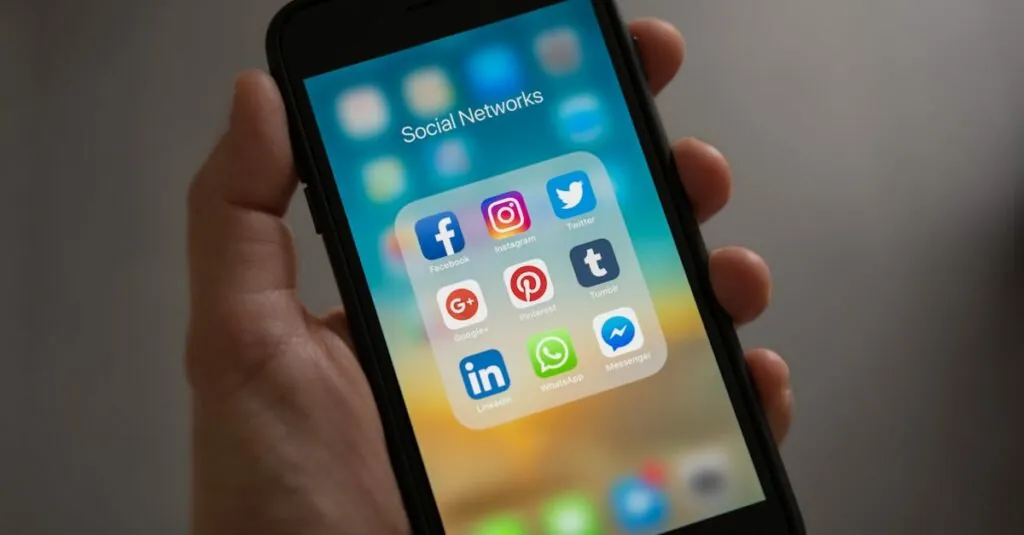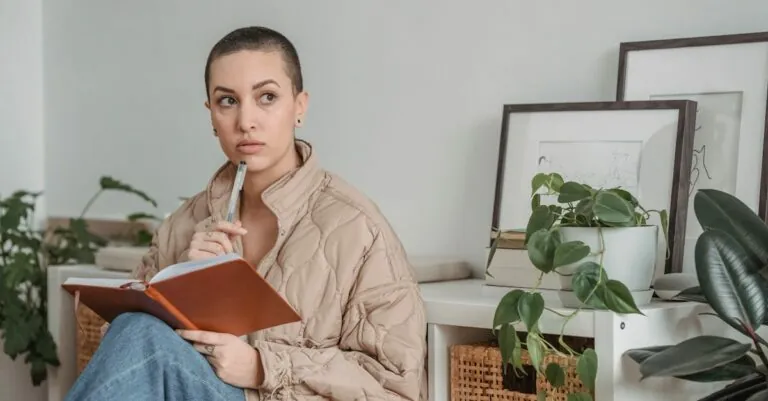Table of Contents
ToggleFootnotes can be the unsung heroes of academic writing, but sometimes they just don’t fit the vibe. Whether it’s an accidental tap that left a pesky footnote or a change of heart on that citation, knowing how to remove it in Google Docs can save the day. Imagine your document’s pristine layout being marred by an unwanted footnote, like a surprise guest at a dinner party—awkward and unnecessary.
Fear not! With a few simple clicks, those footnotes can vanish faster than your favorite snack at a movie night. This guide will walk through the process of footnote removal, ensuring your document looks as polished as your best pair of shoes. Get ready to reclaim your formatting and say goodbye to those little distractions.
Understanding Footnotes in Google Docs
Footnotes serve important functions in documents. They offer readers additional information without cluttering the main text.
What Are Footnotes?
Footnotes are annotations placed at the bottom of a page in a document. They reference specific content within the text, providing explanations or sources. Users insert footnotes by adding a small number or symbol within the text. The corresponding footnote appears at the page’s bottom, making it easy for readers to find relevant details.
Purpose of Footnotes
Footnotes provide various purposes in academic and professional writing. They clarify concepts or terms without interrupting the flow of a paragraph. Providing citations, footnotes give credit to original authors or sources, ensuring transparency. Readers gain additional context through footnotes, which may include comments or supplementary information. Thus, they enhance comprehension while maintaining document professionalism.
Step-by-Step Guide to Remove a Footnote
Removing footnotes in Google Docs is straightforward. Follow these simple steps to clear up your document layout.
Removing a Single Footnote
To remove a single footnote, identify the footnote number in the text. Click on the footnote number, which directs you to the footnote at the bottom of the page. Highlight the footnote text. Press the delete key on your keyboard. The footnote will delete, and the reference in the main text will also vanish. Ensure the remaining text flows smoothly without the footnote.
Removing All Footnotes at Once
For removing all footnotes at once, access the “Edit” menu in Google Docs. Select “Find and replace” from the dropdown options. In the “Find” field, input the footnote format you’ve used, typically an asterisk or similar symbol. Leave the “Replace with” field empty. Click the “Replace all” button to remove every instance in your document simultaneously. This method efficiently cleans your document from any unnecessary footnotes.
Tips to Avoid Future Footnote Issues
Maintaining a clean document layout requires attention to footnote management. Several strategies can help prevent future footnote complications.
Check for Automatic Footnotes
Automatic footnotes often emerge when using certain citation styles or templates. Ensuring settings align with your preferences can minimize unwanted additions. Review the document settings under “Preferences” to disable any automatic footnote features. This adjustment can save time and maintain focus on writing. If a specific template is in use, consider checking its formatting specifications as they might default to footnote usage.
Use Manual Annotation
Employing manual annotation can provide greater control over content organization. Instead of relying on automatic footnotes, inserting comments or using a separate references section offers clarity. Manual annotations prevent the clutter sometimes associated with footnotes. This method allows for flexibility in presenting additional information without the risk of excess footnoting. By managing footnotes manually, one maintains a streamlined appearance while still delivering important context.
Troubleshooting Common Problems
Footnotes in Google Docs can occasionally present challenges. Identifying and solving these issues ensures a smoother writing experience.
Unresponsive Footnotes
Unresponsive footnotes may occur when users attempt to click on the footnote number without any action. Checking the text for errors often reveals a simple oversight. If the footnote symbols do not link correctly, refreshing the document or restarting the browser can resolve glitches. Numerous users find that clearing the cache helps improve overall functionality. In case the problem persists, reviewing the document for updates or script errors can reveal additional issues.
Formatting Issues
Inconsistent formatting may distract from the content in Google Docs. Misalignment of footnotes can happen due to different font styles or sizes. Ensuring that document settings are uniform is crucial for a cohesive look. Users often overlook the “Format” menu, which provides options for adjusting footnote text. Implementing consistent styling across all footnotes enhances readability. Double-checking all elements within a document can streamline the formatting process, making it easier to manage footnotes effectively.
Removing footnotes in Google Docs is a straightforward process that can enhance the clarity and professionalism of any document. By following the simple steps outlined, users can efficiently eliminate unwanted footnotes and maintain a polished layout.
Effective footnote management not only streamlines content but also prevents future complications, ensuring that documents remain organized and reader-friendly. With the right techniques and a proactive approach, writers can focus on delivering their message without unnecessary distractions. Adopting these practices will lead to improved document quality and a better reading experience for all.