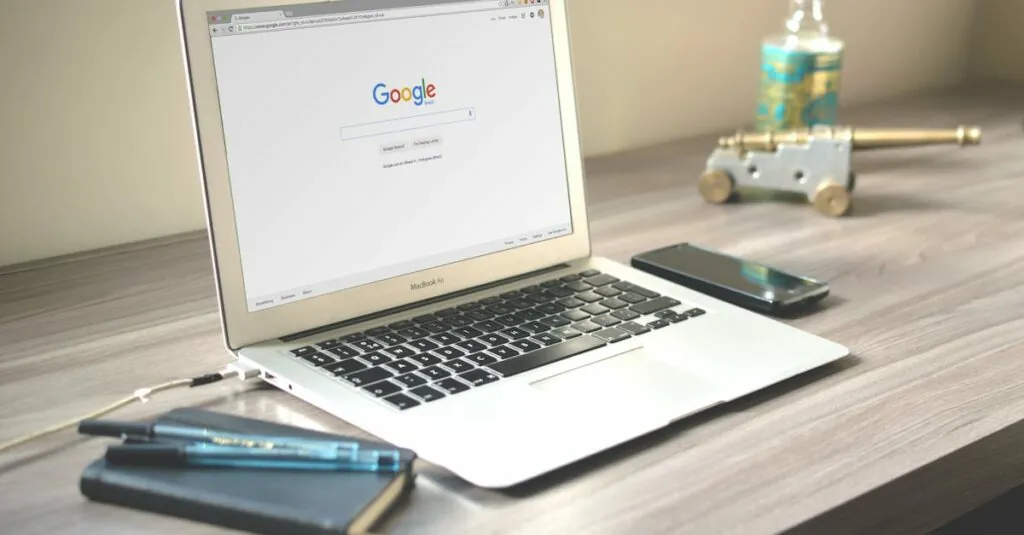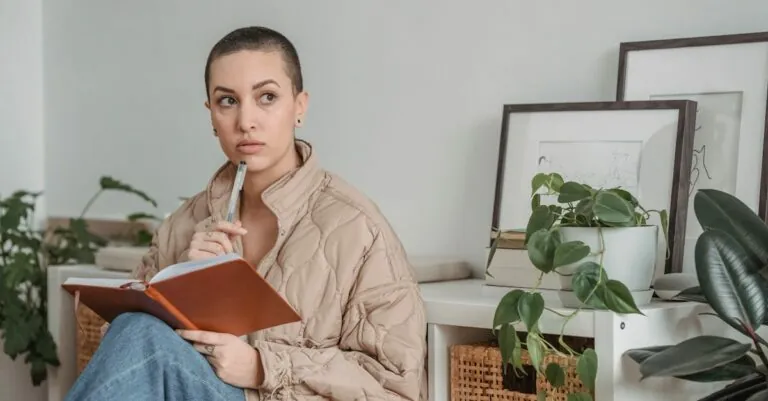Table of Contents
ToggleEver stared at a Google Doc and thought, “Why does my text look like it’s on a vacation?” If your words seem to be taking up more space than a toddler on a sugar high, you’re not alone. Many users grapple with excessive spacing, turning their neatly crafted documents into sprawling landscapes of wasted space.
Understanding Google Docs Spacing
Spacing in Google Docs plays a significant role in document presentation. Users frequently encounter challenges with excessive line spacing, which can disrupt the flow and organization of the text. It’s essential to recognize the various spacing options available within the platform.
Line spacing affects how content appears on the page. Standard options include single, 1.15, 1.5, and double spacing. Adjusting these settings can substantially enhance readability. The default setting is typically set to 1.15, which may create an unwanted gap between text lines.
Paragraph spacing also contributes to the overall appearance. Google Docs allows the adjustment of space before and after paragraphs. This option permits fine-tuning of document layout, eliminating excessive blank areas. Proper configuration ensures that information is concise and visually appealing.
To modify line spacing or paragraph spacing, users can access the Format menu. Finding the “Line spacing” option reveals additional settings. Clicking on “Custom spacing” offers precise control over both line and paragraph spacing values.
Examples illustrate how different spacing adjustments can impact the viewing experience. For instance, adjusting to single spacing can prevent text from appearing too sparse, while increasing paragraph spacing can create a clearer separation between ideas. Utilizing these features effectively enhances document presentations.
Becoming familiar with these spacing settings empowers users to produce organized and polished documents. Adjusting spacing not only enhances aesthetic appeal but also promotes clarity in communication. Mastery of Google Docs spacing ultimately leads to a more professional look for all types of documents.
Why Spacing Matters in Documents
Spacing significantly influences how readers perceive and engage with text. Thoughtful spacing can guide the reader’s eye while enhancing comprehension.
Enhancing Readability
Readable documents encourage understanding. Excessive spacing interrupts the flow and makes text harder to follow. A single-space option often improves focus, enabling quicker absorption of information. Different line spacing styles, such as 1.15 and 1.5, can accommodate varying preferences, yet they might create unnecessary gaps. Strategic paragraph spacing, achieved through adjustments before and after paragraphs, can facilitate smoother transitions between ideas. Enhanced readability ensures the audience stays engaged and absorbs the content effectively.
Professional Appearance
Professional documents rely on aesthetics for credibility. Well-spaced text conveys organization and attention to detail. Using custom line spacing avoids the default settings that can lead to a disjointed look. Maintaining consistency in spacing across sections presents a polished image. Balancing spacing not only improves layout but also communicates respect for the reader’s experience. Presenting documents with a clean, professional appearance increases trust and enhances the overall effectiveness of the communication.
Methods to Reduce Spacing in Google Docs
Reducing spacing in Google Docs involves adjusting both line and paragraph settings. Users can access these options through the Format menu for precise control over document appearance.
Adjusting Line Spacing
Users can easily adjust line spacing to enhance text readability. Selecting the Format menu leads to the Line spacing option. Options include single, 1.15, 1.5, and double spacing. Choosing single spacing provides a tighter look, suitable for dense texts. Meanwhile, selecting 1.15 may still offer a compact appearance without feeling cramped. Utilizing custom spacing allows further adjustments, enabling users to define exact spacing values. An optimal setting may include 1.2 for better readability while keeping text close together. Experimenting with these options reveals which setting best fits the document’s needs.
Modifying Paragraph Spacing
Modifying paragraph spacing significantly influences document structure. Users find controls for space before and after paragraphs under the Format menu. Reducing space before paragraphs creates closer connections between ideas. Decreasing space after paragraphs improves continuity across sections, while still maintaining clarity. For a professional look, an option of 0 pt before and after paragraphs often works effectively. Applying consistent spacing enhances organization, making it easier for readers to follow the flow. By mastering these adjustments, users create documents that appear clean and well-structured.
Tips for Efficient Formatting
Efficient formatting in Google Docs enhances document appearance and readability. Users can utilize various features for optimal spacing and layout.
Utilizing Styles and Formatting Options
Styles and formatting options streamline document consistency. Users can apply predefined styles like “Normal” to maintain uniform line and paragraph spacing. Selection of headings and subheadings ensures consistent formatting throughout. The “Format” menu offers access to paragraph styles, enabling easy adjustments to line spacing. Utilizing these features saves time and enhances document organization. Manual adjustments also allow for precise control over spacing, accommodating unique design preferences while maintaining a tidy layout.
Keyboard Shortcuts for Spacing
Keyboard shortcuts facilitate quick adjustments to spacing settings. Users can press Ctrl + 1 for single spacing and Ctrl + 2 for double spacing. These shortcuts provide instant formatting changes without navigating menus. For custom spacing adjustments, pressing Ctrl + Alt + 0 opens the options directly. Leveraging these shortcuts promotes efficiency, allowing seamless transitions between editing tasks. Mastering these keystrokes enhances productivity, ensuring documents maintain professional standards effortlessly.
Reducing spacing in Google Docs can transform a cluttered document into a polished masterpiece. By understanding and adjusting line and paragraph spacing settings users can significantly enhance the readability and overall appearance of their work. Utilizing the Format menu and keyboard shortcuts streamlines the process making it easier to achieve a professional look.
Consistent spacing not only improves aesthetics but also fosters better communication. Thoughtful formatting allows ideas to flow seamlessly while maintaining the reader’s focus. By applying these techniques users can create documents that are not only visually appealing but also effective in conveying their intended message. Embracing these strategies will elevate any document making it stand out in a crowded digital landscape.