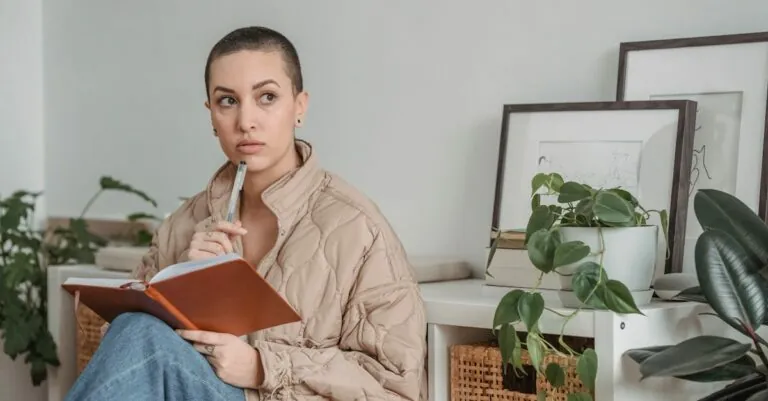Table of Contents
ToggleEver tried to add a PDF to your Google Docs and felt like you were trying to solve a Rubik’s Cube blindfolded? You’re not alone! Many face the same struggle, but fear not—there’s a way to seamlessly integrate those pesky PDFs into your documents without losing your sanity.
Understanding Google Docs
Google Docs serves as a powerful online word processing tool that enables collaboration and document sharing. Users can create, edit, and store documents in the cloud, facilitating access from any device with an internet connection. Its real-time editing feature allows multiple users to work on the same document simultaneously, promoting efficient teamwork.
Features such as templates, formatting options, and commenting enhance the user experience. Templates range from resumes to reports, catering to diverse needs. Formatting options include text styles, bullet points, and images, making documents visually appealing.
Additionally, integration with other Google services, like Google Drive and Google Sheets, streamlines workflow. Files can be easily imported and exported, enhancing compatibility and versatility. Google Docs supports various file formats, ensuring it meets the requirements of most users.
Moreover, Google Docs encourages organization through folders and sharing settings. Users can categorize documents for easier access and control sharing permissions to maintain privacy. Collaboration occurs seamlessly, as users can leave comments and suggestions directly within the document.
Understanding these core features of Google Docs empowers users to utilize the platform more effectively. Familiarity with its capabilities significantly enhances productivity and simplifies tasks such as adding PDFs to documents. Embracing cloud-based technology transforms the way documents are created, shared, and stored, making Google Docs an essential tool for individuals and teams alike.
Benefits of Adding PDF to Google Docs
Integrating PDFs into Google Docs provides various benefits that enhance productivity. Enhanced collaboration and improved document sharing exemplify the advantages of this process.
Enhanced Collaboration
Adding a PDF to Google Docs allows multiple users to access the same document simultaneously. Users can annotate, comment on sections, and offer feedback directly within the document. This streamlines communication and ensures everyone remains on the same page. With real-time editing features, teams can work together efficiently, making modifications as needed. Incorporating PDFs also facilitates the inclusion of essential data, charts, or images without losing formatting. Ensuring that all team members can view and interact with the same content leads to a more cohesive working environment.
Improved Document Sharing
Inserting PDFs into Google Docs simplifies the sharing process. Users can convert PDFs into editable formats within Google Docs, eliminating compatibility issues. It also enables individuals to share links to documents instead of sending large files, reducing email clutter. Secure sharing options provide more control over who can view or edit the document. Additionally, team members can easily access the latest version at any time, ensuring they always work with the most current information. Overall, this feature enhances the efficiency of document management and promotes a seamless sharing experience.
Step-by-Step Guide on How to Add PDF to Google Docs Document
Adding a PDF to Google Docs can enhance the way individuals collaborate and share information. Follow this guide for a straightforward process.
Using Google Drive
Individuals can easily add a PDF to Google Docs using Google Drive. First, they must upload the PDF to their Google Drive account. Open Google Drive, select the “New” button, and choose “File upload.” After uploading, right-click the PDF file and select “Open with,” then choose “Google Docs.” This action converts the PDF into an editable Google Docs format. The text, images, and other elements from the PDF will appear in the new document, making editing accessible and straightforward.
Direct Upload Method
For those preferring a more direct approach, uploading a PDF directly during document creation offers another option. Inside an open Google Docs document, go to the “Insert” menu and select “Image,” then click “Upload from computer.” Users can choose to upload the PDF file, allowing it to appear as an image within the document. While this method does not convert the PDF into editable text, it retains original formatting and layout, which can aid in visual presentations or reference.
Troubleshooting Common Issues
Encountering issues when adding a PDF to Google Docs is common. Users might experience problems with file formats, compatibility, or editing limitations. Knowing how to resolve these challenges enhances the overall experience.
First, check the PDF file format. Google Docs supports various types, but corrupted or locked files create obstacles. If the file cannot be converted, ensuring it’s not password-protected can help.
Second, consider file size. Large PDFs may fail to upload or cause slow performance in Google Docs. Reducing file size through compression tools prior to upload often resolves this problem.
Third, if images don’t display correctly, verify the conversion method. Often, inserting a PDF as an image preserves formatting but limits editing options. Using the conversion method might yield better results for text-based documents.
Fourth, troubleshoot access permissions. Sometimes, shared documents encounter restrictions. Ensuring appropriate sharing settings within Google Drive mitigates this issue, allowing team members to edit.
Fifth, clear your browser cache. A full cache can lead to performance issues in Google Docs. Regularly clearing cache helps maintain optimal functionality during document editing.
Lastly, restarting the browser or device solves many unexpected glitches. If all else fails, consulting Google’s help center provides extensive resources and support for specific issues.
Understanding these troubleshooting tips will streamline the process of adding PDFs to Google Docs. By addressing potential obstacles proactively, users can improve their overall experience.
Adding PDFs to Google Docs can transform how teams collaborate and share information. By utilizing the methods outlined in the article users can enhance document management and improve workflow efficiency. The ability to integrate PDFs not only streamlines communication but also ensures everyone stays on the same page.
With Google Docs’ robust features users can take advantage of real-time editing and secure sharing options. This makes it easier to manage documents and maintain up-to-date information. By following the provided steps and troubleshooting tips users can navigate the process with confidence and ease. Embracing these techniques will ultimately lead to a more productive and collaborative work environment.