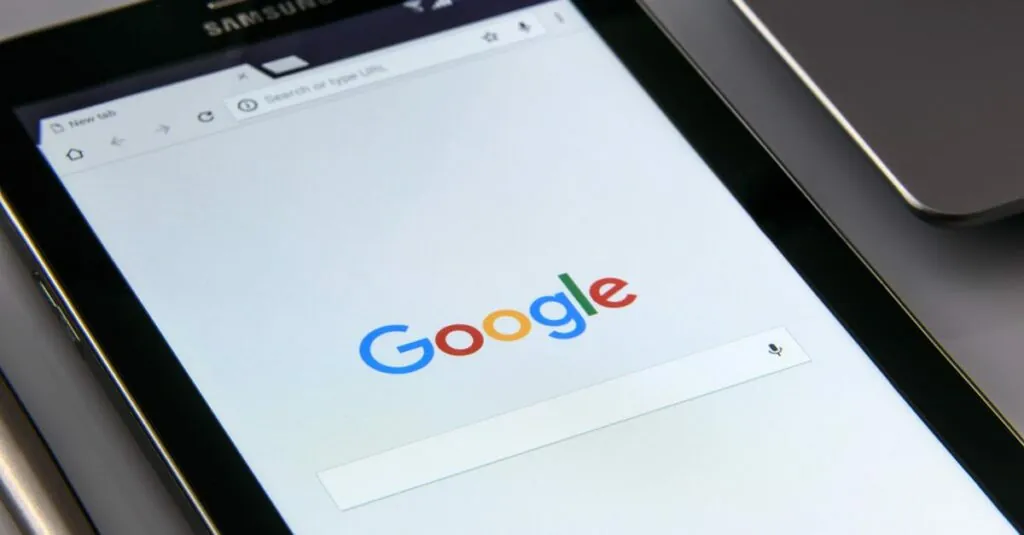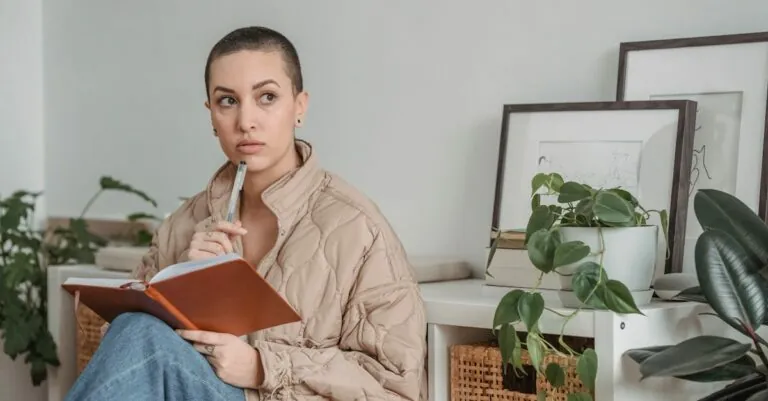Table of Contents
ToggleEver stared at a Google Docs document and thought, “Why on earth is there a blank page here?” It’s like that uninvited guest who overstays their welcome at a party. Whether it’s a rogue page from a copy-paste gone wrong or an accidental hit of the enter key, those unwanted pages can be a real nuisance.
Understanding Google Docs Structure
Google Docs consists of pages that are critical in organizing content effectively. Learning about the structure helps manage documents better, especially when dealing with unwanted or blank pages.
Pages and Their Layout
Pages in Google Docs follow a standard layout that includes headers, footers, margins, and text areas. Each page accommodates content in a visually appealing way. Users can adjust settings to improve readability. Formatting options can change the look and feel of each page, allowing for customization based on user needs. This capability enhances the overall document structure and user experience.
Reasons to Delete Certain Pages
Unwanted pages often clutter documents and disrupt the reading flow. Common reasons include the presence of blank pages, accidental breaks, or unnecessary spaces left from copy-pasting. Removing these pages improves clarity, ensuring that the content remains focused. Users frequently delete pages to maintain a professional appearance and streamline the document. Eliminating these distractions also increases productivity when navigating through the text.
Steps to Delete Certain Pages in Google Docs
Deleting certain pages in Google Docs can streamline documents and enhance readability. Several methods exist to effectively remove unwanted pages.
Method 1: Deleting Blank Pages
Blank pages often appear due to stray line breaks or extra spaces. To delete a blank page, navigate to the page in question. Place the cursor at the top of the blank page and press the backspace key until the page disappears. Alternatively, if the blank page persists, adjust the section or page breaks by selecting and deleting them.
Method 2: Removing Unwanted Content
Removing unwanted content involves selecting the text or elements causing the extra page. Highlight the text, images, or shapes occupying the page. After selection, hit the delete key to remove them completely. Ensure that there are no hidden elements such as text boxes that might contribute to the unwanted space.
Method 3: Adjusting Page Breaks
Page breaks dictate the structure of documents in Google Docs. To adjust a page break, go to the location where the break occurs. Click on the break line, and press delete, which eliminates the unwanted split. If multiple breaks exist, review the document to ensure all unnecessary breaks are removed, allowing for smoother pagination.
Tips for Managing Document Pages
Effective document management in Google Docs involves organizing and formatting content properly. Applying best practices enhances readability and minimizes distractions from unwanted pages.
Formatting Best Practices
Consistent formatting streamlines documents and prevents unnecessary pages. Use standard margins of 1 inch for a cleaner appearance. Ensure proper spacing between paragraphs; this reduces the likelihood of stray blank pages. Adjust font sizes and styles consistently across sections; this practice fosters a professional look. Incorporate headers and footers appropriately to maintain structure throughout the document, and avoid using multiple page breaks unnecessarily. Revising formatting settings can prevent accidental page creation, keeping documents neat and focused.
Using Comments for Collaboration
Comments provide a robust solution for collaborative editing. Instead of making direct changes to the text, collaborators can add comments for clarity. Reviewers can flag sections that may require edits, preventing the introduction of unwanted pages. Utilizing the comment feature efficiently ensures that all collaborators understand the context. It’s important to address comments before finalizing the document; this process encourages thorough feedback and enhances overall document quality. Keeping communication clear through comments simplifies collaboration and streamlines the editing process, resulting in cleaner, more effective documents.
Troubleshooting Common Issues
Users often face issues such as unresponsive pages or recovering deleted content. Addressing these can enhance user experience in Google Docs.
Unresponsive Pages
Unresponsive pages can frustrate users trying to manage their documents. Many reasons exist for this issue, including heavy formatting or overly large files. Reloading the document often resolves the problem, allowing users to regain access. If the issue persists, clearing the browser cache helps improve performance. Checking for updates on the browser or switching to a different browser may also resolve these unresponsive pages. Users can enhance document management by occasionally restarting their devices to clear temporary files, improving overall responsiveness.
Recovering Deleted Content
Recovering deleted content proves essential for users who accidentally remove important information. Google Docs features a built-in version history, enabling users to retrieve lost content easily. Accessing the version history requires selecting “File,” then “Version history,” and choosing “See version history.” Users can view recent edits and restore any previous version with a simple click. Additionally, using keyboard shortcuts, like Ctrl + Z (Cmd + Z on Mac), allows quick recovery of the last action, providing another simple way to retrieve deleted text. By utilizing these features, users maintain document integrity and prevent data loss.
Managing unwanted pages in Google Docs is essential for creating polished and professional documents. By understanding the layout and structure of Google Docs users can efficiently delete blank pages and unnecessary content. Utilizing the outlined methods not only streamlines documents but also enhances readability and overall presentation.
Incorporating best practices for formatting and organization further minimizes distractions and maintains a clean look. With the right strategies in place users can avoid common pitfalls and ensure their documents are both effective and visually appealing. Embracing these techniques will ultimately lead to improved productivity and a more satisfying editing experience.