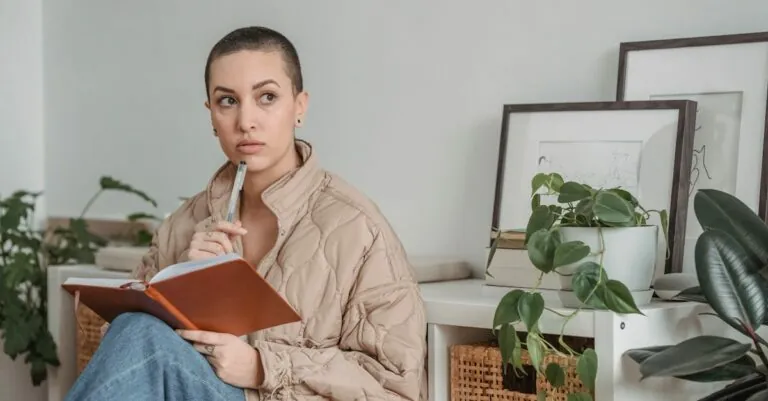Table of Contents
ToggleEver found yourself staring at a Google Docs page, wondering where the elusive page break is hiding? You’re not alone. Many users have faced the same dilemma, feeling like they’re on a treasure hunt for a hidden gem. The good news is that finding it isn’t as tricky as finding your misplaced coffee mug—though it might feel that way at times.
Understanding Page Breaks
Page breaks in Google Docs separate content into distinct sections, ensuring better organization for documents. Locating these breaks helps manage text flow and presentation.
What Is a Page Break?
A page break signifies where one page ends and another begins in a document. It essentially tells Google Docs to push subsequent content to the next page. Users can insert page breaks manually or let Google Docs determine them automatically. Knowing how to use page breaks enhances the document layout and improves readability.
Importance of Page Breaks
Page breaks play a crucial role in formatting documents. They enhance the presentation by allowing specific sections to start on a new page, improving clarity and organization. Structured documents, such as reports or academic papers, benefit from appropriately placed page breaks. Readers find it easier to navigate through clear divisions. Ultimately, effective use of page breaks elevates the overall professionalism of a document.
Locating the Page Break in Google Docs
Finding the page break in Google Docs involves navigating specific menus or using keyboard shortcuts. Both methods streamline the process, making document organization easier.
Accessing the Menu
Navigating to the menu requires clicking on “Insert” in the toolbar. A dropdown list appears, revealing various options. Selecting “Break” opens another submenu, which includes the “Page break” option. Highlighting this option inserts a page break at the cursor’s location. This method allows users to effectively separate sections for better readability.
Using Keyboard Shortcuts
Employing keyboard shortcuts accelerates inserting page breaks. Pressing “Ctrl” and “Enter” simultaneously inserts a page break instantly. This shortcut works on both Windows and Chromebook systems. For Mac users, the equivalent involves pressing “Command” and “Enter.” Utilizing these shortcuts eliminates extra steps, enhancing productivity when formatting documents.
Inserting a Page Break
Inserting a page break in Google Docs enhances document organization and readability. This common task can be accomplished quickly with the right guidance.
Step-by-Step Instructions
- Click on the “Insert” option in the top menu.
- Select “Break” from the dropdown menu.
- Choose “Page break” to complete the action.
- Alternatively, users can press “Ctrl” + “Enter” on Windows or “Command” + “Enter” on Macs for a faster method.
Executing these steps inserts a page break and clearly delineates sections within the document.
Helpful Tips for Correct Usage
Use page breaks to start new sections or chapters on a fresh page. Ensure to position your cursor at the end of the content before adding a break. Adding multiple page breaks can disrupt flow, so utilize only as necessary. Review formatting in print layout to verify appearance. Adjust margins as needed to maintain consistency across pages, promoting a polished look throughout the document.
Troubleshooting Common Issues
Finding solutions to common problems can enhance the experience of using Google Docs for page breaks. Here are some specific issues you might encounter.
Page Break Not Working
Occasionally, page breaks won’t function as expected. If a page break doesn’t appear after insertion, check for text that might be formatted incorrectly or overlapping margins. Another reason could be the document’s layout settings, which might not update after a break is added. Users can resolve this issue by refreshing the document or adjusting formatting options. In some cases, enabling “Print layout” view allows for better visibility of page breaks. If the problem persists, restarting the application can often clear glitches that prevent page breaks from working properly.
Visibility of Page Breaks
Understanding how page breaks appear is crucial for document management. By default, page breaks are often invisible in editing mode. To see them clearly, switch to “Print layout” mode. This view displays page breaks as a space between text sections. Additionally, users can toggle on “Show section breaks” in the settings to gain further insight into their document’s structure. If breaks still don’t show, ensure that there are no overlapping elements or other formatting issues on the page. Recognizing these visibility factors can significantly improve document organization.
Mastering the page break feature in Google Docs can significantly enhance document organization and readability. By knowing where to find the page break option and utilizing keyboard shortcuts, users can streamline their formatting process. Properly inserting page breaks not only improves the visual appeal of documents but also aids in guiding readers through structured content. Addressing common troubleshooting issues further ensures a smooth experience when managing page breaks. With these insights, users can confidently create professional-looking documents that effectively communicate their message.